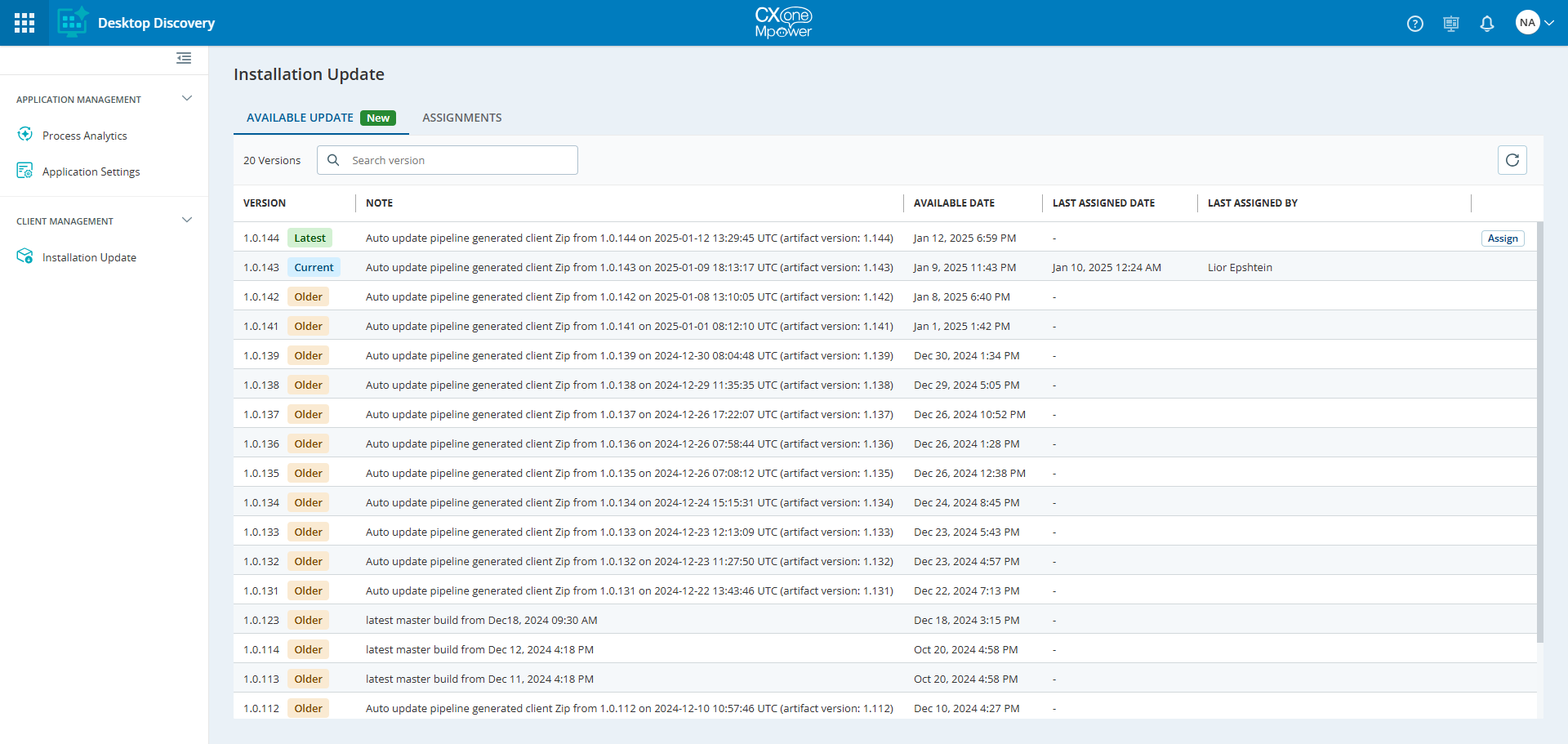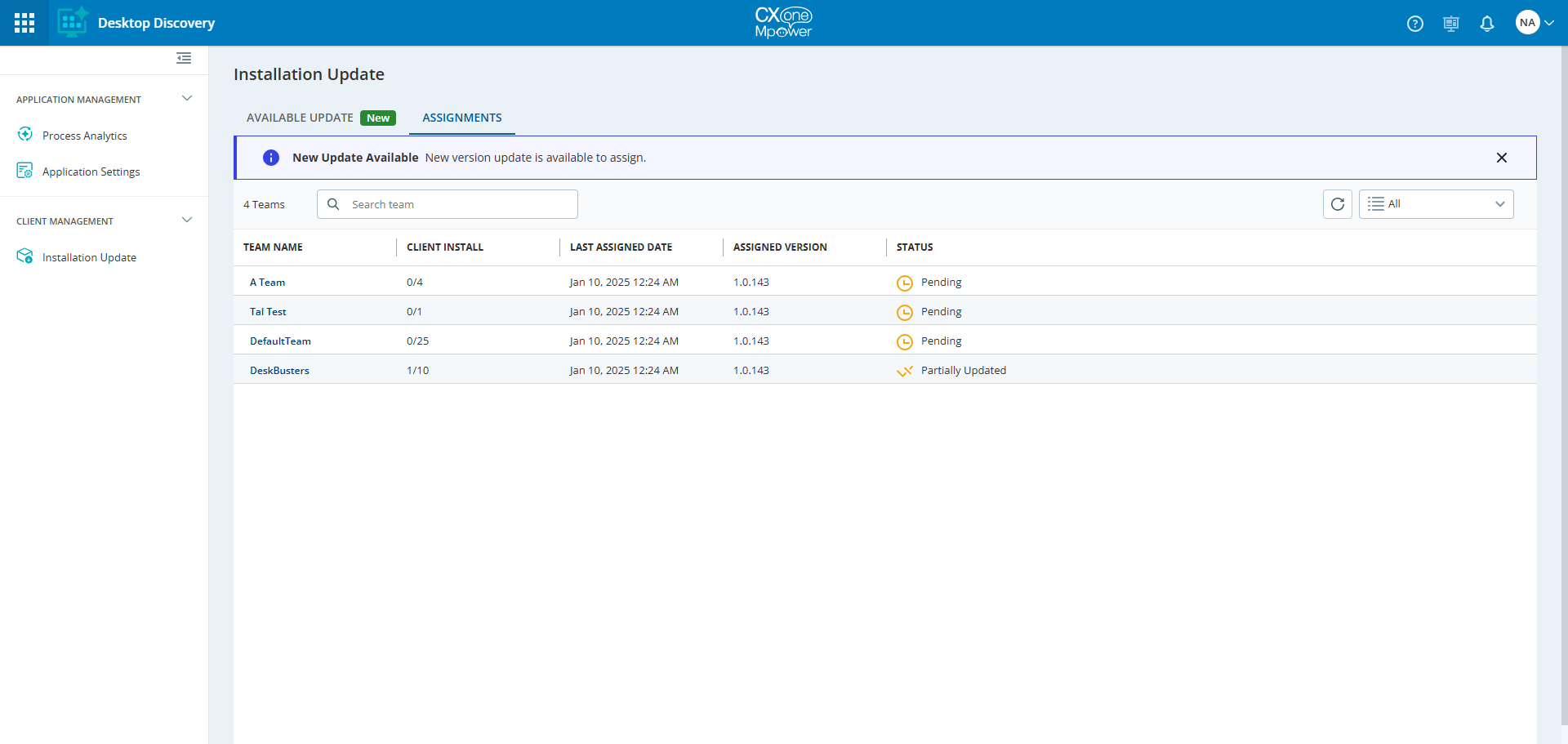The Installation Update feature allows admins and supervisors to manage updates for the desktop discovery clients installed on the agents' machines. Admins and supervisors can assign new client updates to all agents within the tenant.
Prerequisites
-
The tenant must have the Desktop Discovery application toggle enabled on the Manage Tenants page.
-
To manage the Install Update, the users with Edit permission will be able to assign and review install update. For agents and other users, refer to Permissions.
There are two tabs available under the Install Update page:
-
Available Update
-
Assignments
Available Update
The Available Update tab appears by default when the installation update opens. This tab displays all available updates for the Desktop Discovery client. A New icon indicates that a new Desktop Discovery update is available for assignment. You can search for an update version in the Search version field.
The Available Update tab displays the following information:
|
Column |
Details |
|---|---|
| Version |
Version of the Desktop Discovery client update package. The following tags are available: Current: Indicates the currently assigned client update. Older: Indicates the older updates that were assigned earlier. |
|
Note |
Description of the update and changes. |
| Available Date | Date when the update was published. |
| Last Assigned Date | Date when the last update was assigned. |
| Last Assigned By | Name of the agent who assigned the last update. |
Assign New Updates
When a new update is available, it displays a Latest tag and the Assign button. You can only assign the latest available update.
-
Click Assign to update all agents within the tenant who have installed the Desktop Discovery client.
-
On the Update Assignments confirmation dialog, click Assign.
The "Version assigned successfully" message displays.
-
After assigning an update, click on the Assignments tab to check the status for all agents. See Assignments.
Assignments
The Assignments tab displays a list of all the teams for whom the installation package is assigned. Search for a team in the Search team field. If a new update is available but not assigned yet, a message New Update Available is displayed.
The team will be visible in the Assignments tab when the following conditions are met:
-
The installation update package is assigned.
-
The team has at least one active user.
The Assignments tab displays the following information:
|
Column |
Details |
|---|---|
| Team Name | Teams with Desktop Discovery feature enabled. |
|
Client Install |
A count of agents who have the latest assigned update installed/Total number of agents. For Example, (15/20)
|
| Last Assigned Date | The date when the last update was assigned. |
| Assigned Version | The last assigned version number. |
| Status |
Status of the assigned update:
|
Team Details View
You can view the status of each agent’s desktop client and the version they are using. To view individual agent assignment details, click on the team name.
The Team Details View dialog displays the following information:
|
Column |
Details |
|---|---|
| Agent Name | Name of the agent. |
|
Last Assigned Date |
Date when the update was assigned. |
| Installed Version | Currently installed version of the Desktop Discovery client. |
| Assigned Version |
The latest assigned version of the Desktop Discovery client. |
| Status |
Status of the assigned update:
|